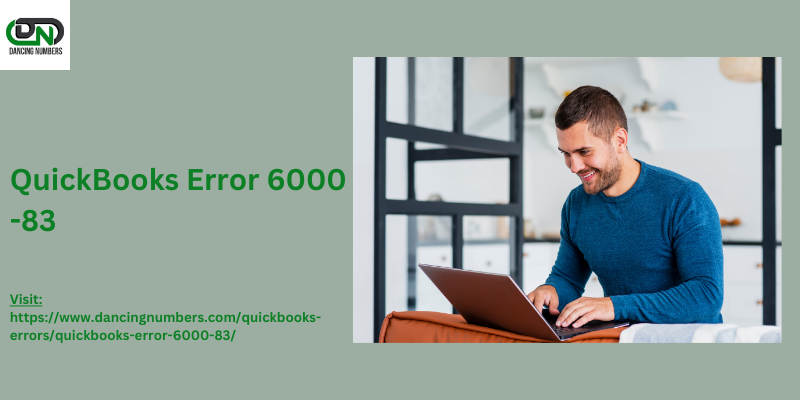
QuickBooks is a vital tool for many businesses, providing comprehensive solutions for managing finances and accounting tasks. However, encountering errors such as QuickBooks Error 6000 -83 can disrupt your workflow. This error often signifies issues with accessing or opening your QuickBooks company file. In this guide, we will explore the causes of Error 6000 -83 and provide detailed steps to resolve it effectively.
What is QuickBooks Error 6000 -83?
QuickBooks Error 6000 -83 is part of the 6000 series of errors that are generally related to file access or network issues. This specific error usually appears when QuickBooks is unable to access the company file due to various reasons such as network problems, file permissions, or damaged files. The error message typically looks like this:
"Error 6000 -83: QuickBooks cannot open the company file. The file is located on a network drive or an external storage device. There may be an issue with the file path or permissions."Common Causes of QuickBooks Error 6000 -83
Understanding the root causes can help in efficiently resolving the error. Here are some common reasons for Error 6000 -83:
- File Permissions Issues: Incorrect file permissions can prevent QuickBooks from accessing the company file.
- Network Connectivity Problems: Issues with network connectivity or configuration can interfere with accessing files stored on a network.
- File Path Issues: If the file path is incorrect or the network drive is not mapped correctly, QuickBooks may fail to open the file.
- Corrupted Company File: Damage or corruption in the company file can also lead to this error.
How to Fix QuickBooks Error 6000 -83
1. Check File Permissions
Incorrect file permissions can prevent QuickBooks from accessing your company file. Follow these steps to verify and adjust file permissions:
- Locate the Company File: Find the location where your company file is stored.
- Right-Click and Select Properties: Right-click on the file and choose ‘Properties.’
- Go to Security Tab: Navigate to the ‘Security’ tab and check the permissions for the user accounts.
- Ensure Proper Permissions: Make sure that the user has full control or read/write access to the file.
2. Verify Network Settings
Network issues can cause QuickBooks to struggle with accessing files over a network. To address network-related problems:
- Check Network Connectivity: Ensure that all network connections are stable and functioning correctly.
- Verify Network Drive Mapping: Make sure the network drive where the file is stored is correctly mapped on the server and all workstations.
- Restart Your Router/Modem: Sometimes, restarting your network hardware can resolve connectivity issues.
3. Use QuickBooks File Doctor
The QuickBooks File Doctor tool is designed to diagnose and repair common QuickBooks issues, including error 6000 -83. Here’s how to use it:
- Download and Install the Tool: If you haven’t already, download and install the QuickBooks Tool Hub from the official QuickBooks website.
- Open QuickBooks Tool Hub: Launch the QuickBooks Tool Hub application.
- Run the File Doctor: Go to the ‘Company File Issues’ tab and select ‘Run QuickBooks File Doctor.’
- Follow the Prompts: Choose your company file from the list or browse to locate it and follow the prompts to diagnose and repair the file.
4. Check File Path and Location
Ensure that the file path is correct and the network drive is properly mapped. Follow these steps:
- Verify the File Path: Confirm that the path to your company file is correct and does not contain any unusual characters or spaces.
- Remap the Network Drive: If necessary, remap the network drive where the file is stored to ensure QuickBooks can locate it properly.
5. Repair QuickBooks Installation
Sometimes, repairing the QuickBooks installation can resolve underlying issues causing error 6000 -83:
- Open Control Panel: Go to Control Panel on your computer.
- Select Programs and Features: Choose ‘Programs and Features’ or ‘Add/Remove Programs.’
- Select QuickBooks: Find QuickBooks in the list and choose ‘Repair.’
Conclusion
QuickBooks Error 6000 -83 can be frustrating, but by following the steps outlined above, you can effectively resolve the issue and get back to managing your financial data without interruption. Ensuring correct file permissions, and network settings, and using tools like QuickBooks File Doctor are key strategies in tackling this error. If you continue to experience issues, consider reaching out to QuickBooks support for further assistance.
By addressing these common issues, you can maintain smooth operations and avoid future disruptions in your accounting processes.





