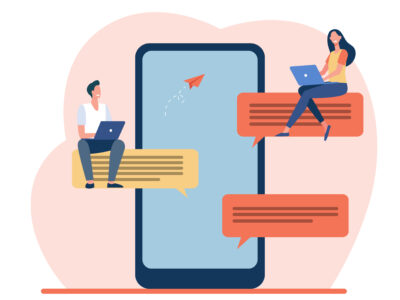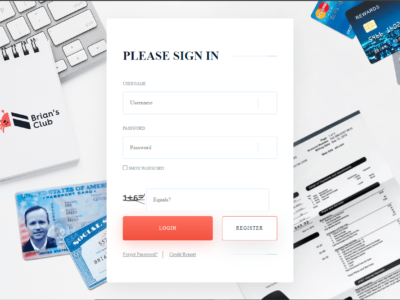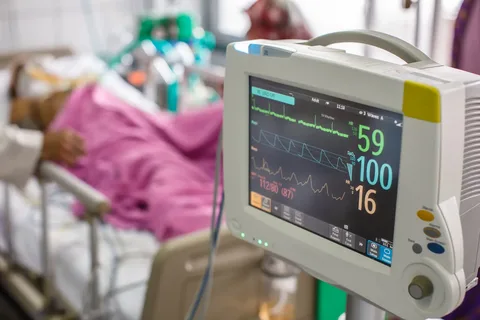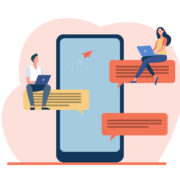Ever wondered why fast-paced action scenes on your TV can sometimes look blurry or jittery? The culprit might be your TV’s refresh rate. This unsung hero behind smooth visuals plays a crucial role in your viewing experience. But how do you know what refresh rate your TV has and if it’s performing optimally? Buckle up, because we’re about to embark on a journey to unveil the mysteries of refresh rates and guide you through some easy refresh rate test!
Why Refresh Rate Matters
Imagine flipping through a flipbook really fast. The faster you flip the pages, the smoother the animation appears, right? That’s exactly what refresh rate does for your TV. It refers to the number of times per second the screen refreshes the image. Higher refresh rates translate to smoother motion, clearer fast-moving objects, and a more immersive viewing experience, especially for games and action movies.
Types of Refresh Rates
Now, let’s get into the nitty-gritty of refresh rates. The most common ones you’ll encounter are:
60Hz: This is the standard refresh rate found in most TVs and offers decent motion handling for everyday viewing.
120Hz: This doubles the refresh rate of 60Hz, resulting in noticeably smoother visuals. Ideal for gamers and fans of action flicks.
240Hz and above: These super-high refresh rates are designed for hardcore gamers and provide the smoothest possible motion, perfect for competitive gaming.
Benefits of a Higher Refresh Rate
Here’s why you might consider a higher refresh rate TV:
Reduced Blur: Say goodbye to blurry fast-moving objects like sports players or speeding cars. A higher refresh rate keeps everything sharp and clear.
Smoother Motion: High-octane action scenes and fast-paced games become a whole lot more enjoyable with smoother transitions.
Less Eye Strain: The constant flickering of a lower refresh rate can be tiring on the eyes. A higher refresh rate reduces this strain, making for more comfortable viewing.
Steps to Test Your TV’s Refresh Rate
There are three main ways to check your TV’s refresh rate:
Consulting the Manual or TV Settings
This is the easiest method. Most manufacturers list the refresh rate in the TV’s user manual or specifications. You can also usually find it within the TV’s settings menu. Look for options like “Picture Settings,” “Display,” or “Advanced Settings” and navigate until you find the refresh rate information.
Online Resources
If you can’t find the manual or can’t decipher the TV settings, fear not! The internet is your friend. Search for your TV’s model number online, and you should be able to find its technical specifications, including the refresh rate, on the manufacturer’s website or retailer pages.
Refresh Rate Test Websites
Several websites offer online refresh rate tests. These websites display animations or patterns that react differently depending on your refresh rate. While not the most precise method, it can give you a good general idea of your TV’s capabilities. Here’s a gentle reminder: Make sure you enable JavaScript in your browser for these tests to work properly.
Conclusion
Knowing your TV’s refresh rate and performing a refresh rate test empowers you to make the most of your viewing experience. If you’re a gamer or movie buff who craves smooth visuals, considering a higher refresh rate TV might be a worthwhile investment. Remember, a higher refresh rate TV won’t magically improve low-quality content, but it will definitely unlock the full potential of high-definition content and fast-paced visuals.
FAQs
My TV says it has a “motion rate” of 240Hz, but the refresh rate is only 60Hz. What’s the deal?
This is a common marketing tactic used by some manufacturers. “Motion rate” is a fabricated number that combines the refresh rate with other processing techniques to create the illusion of smoother motion. While it might improve motion clarity slightly, it’s not the same as a true 240Hz refresh rate.
I can’t find any information about my TV’s refresh rate online. What should I do?
If all else fails, contact the TV manufacturer directly. Their customer service team should be able to provide you with the information you need.
While we’ve covered the basics of testing your TV’s refresh rate, here are some additional points to consider for a more comprehensive understanding:
Understanding Frame Rates:
Refresh rate is often confused with frame rate. Frame rate refers to the number of images (frames) per second delivered by the source, like a game console or streaming service. For the smoothest possible viewing experience, you ideally want your TV’s refresh rate to match the frame rate of the content you’re watching. For example, if you’re watching a movie with a frame rate of 60fps (frames per second), a 60Hz TV would be sufficient. However, if you’re playing a game that outputs 120fps, a 120Hz TV would be better suited to display the extra frames without introducing stutter or tearing.