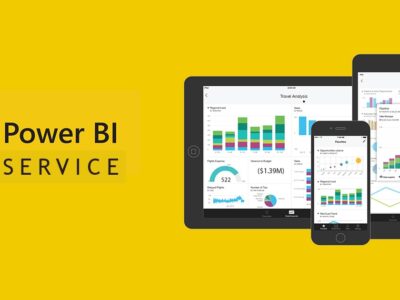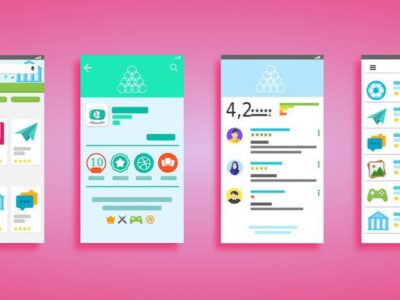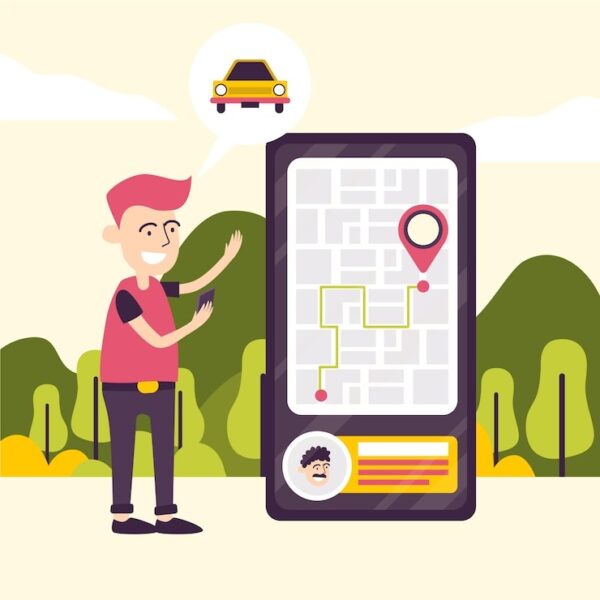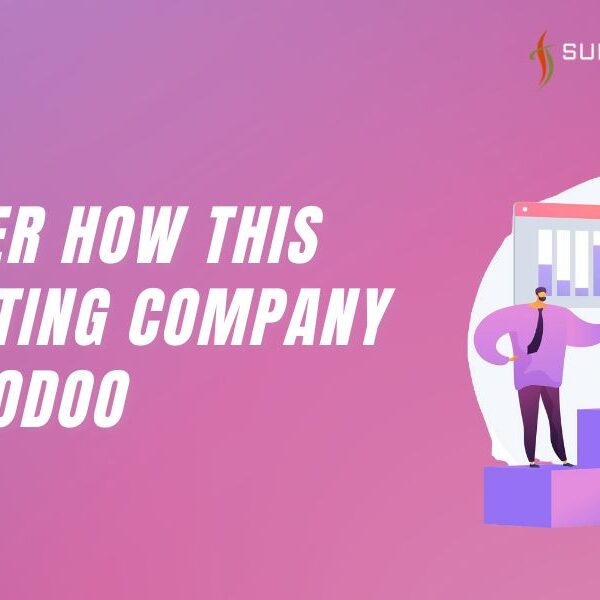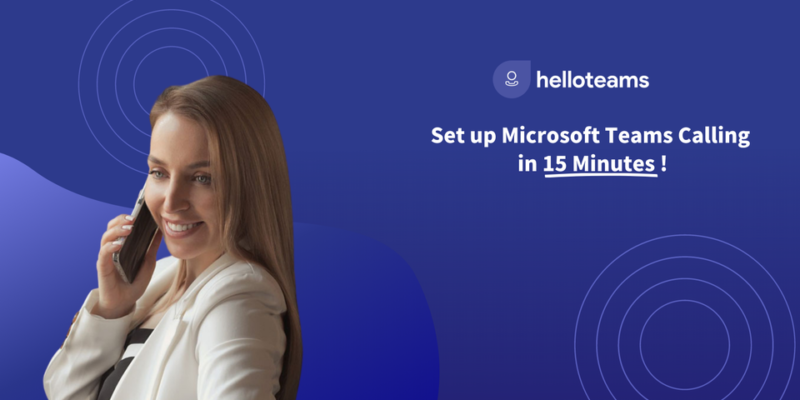
One of the main requirements for businesses so that they are able to achieve increased collaboration and work towards improving customer engagement in this digital age is to have proper communication. Microsoft Teams Operator Connect is a full solution that is designed to make communication efforts streamlined for your business. It integrates calling capabilities into the Teams interface. This guide explains how to set up Teams Operator Connect for use with your business, so you can take full advantage of what it has to offer.
What is Teams Operator Connect?
It is vital to know what Teams Operator Connect is and why it would be useful before delving into the setup of the product. Teams Operator Connect allows any business to connect its existing telephony systems with Microsoft Teams, thereby granting users the option of making calls and receiving calls through their Teams interface. In short, this would blend in with the interface to make it smooth enough for better collaborative communication.
Requirements to Set Up Teams Operator Connect
Before you begin installing the Teams Operator Connect, it should be ensured that:
There needs to be a suitable Microsoft 365 subscription that includes Teams.
Choose a qualified Operator Connect provider based on the requirements of your business. Research their services, features, and cost.
Ensure to have proper licenses for Teams Calling as well as other services you will need to turn on.
Step-by-Step Teams Operator Connect Setup
Step 1: Choose Your Operator
This is where you choose an operator provider. Microsoft offers you a list of certified providers that differ in terms of their feature sets and pricing. You should assess these providers based on the requirements of your business, the budget you have set for this, and the services offered.
Tip: Customer support, scalability, and other features like call analytics or voicemail could also play a role in choosing which operator you are going to select.
Step 2: Configure your Microsoft Teams Environment
As you choose an operator, it is time to configure your Microsoft Teams environment:
Open the Microsoft Teams Admin Center. Go to the Admin Center and then sign in with your admin credentials.
- Voice: On the left menu click “Voice” followed by “Operator Connect”.
- Add Your Operator: Click the “Add Operator” button and choose the provider you chose. You would have to provide information about telephone numbers for the operator, which may be applicable for routing.
Step 3: Assign Your Phone Numbers
Once you have added your operator, you are required to assign telephone numbers to your users:
- User Administration: In the Teams Admin Center go to the “Users” module. You will see a list of all your organization’s users.
- Assigning Phone Numbers: Select the user you wish to assign a number to and click on the “Edit” button. Paste in the number provided by your operator and save
- Tip: Assigning phone numbers to users should be in the correct format so that the call routes correctly.
Step 4: Configure Calling Policies
Because you want the proper permissions to be granted to your users, you will need to create the proper calling policies.
- Policies: In Teams Admin Center, navigate to Voice > Calling Policies .
- Create/ Edit a policy: It could be a new or existing one. You will configure settings here, such as call forwarding, voicemail options, and if users may make international calls.
- Implement Policies: After you’ve configured the policies, assign them to the right users. This is important because it enables your teams to use the calling features much more effectively.
Step 5: Testing the Configuration
Before you deploy Teams Operator Connect to your entire organization, you need to test it thoroughly:
- Test Calls: Ask the users to make some test calls and receive them to ensure that everything is working just fine.
- Test More Features: Test even more features such as call forwarding, voicemail, and conference calls, to say the least, to ensure that everything related to advanced features works
- Collect feedback: Ask your team members if there’s anything they liked or disliked, anything that made it harder than it needed to be. And this is priceless in the identification of issues before full rollout.
Step 6: Deploy to Your Team
Having tested and confirmed all the settings are indeed working fine, it’s time to deploy Teams Operator Connect in your organization:
- Training Sessions: Train your team about the new call features. Give them access to user guides or FAQs to help them transit.
- Change Communication: Inculcate your team into the change and how they’ll benefit from the new system. Of course, you can amalgamate features such as better collaboration and management of calls directly from Teams.
Step 7: Monitor and Optimize
Once it is launched, Teams Operator Connect should be continually monitored for performance:
- Analytics: Utilize any analytics or reporting capabilities through your operator to track the volume of calls, length of calls, and user activity
- Ongoing Feedback: Regularly solicit feedback from the team to understand existing problems and areas of room for improvement
- Adjustments: Reflect the data and feedback in changes to calling policy or configurations as needed to optimize performance
Conclusion
Setting up Teams Operator Connect will increase the odds of getting your organization’s communication right, where calling features can be undertaken seamlessly within the Microsoft Teams environment. This guide will walk you through the step-by-step process for achieving an efficient setup with regard to productivity.
If you are a business that needs to optimize your experience with Microsoft Teams, then Hello Teams is there for you. We make it easy to develop stress-free solutions for Microsoft Teams calling so that your business can communicate effectively and efficiently. From setup, training, and further support as needed, Hello Teams is ready to assist you through every step of the way. Improve your communication strategy today!
Teams Operator Connect is thereby going to send your organization years forward in improving collaboration and driving success in a digital-first world.