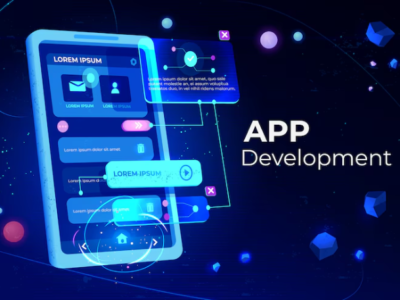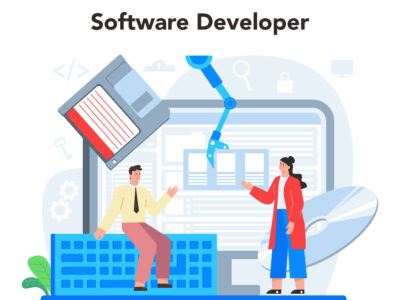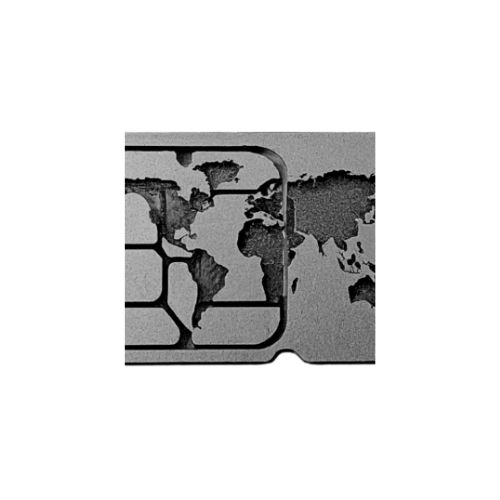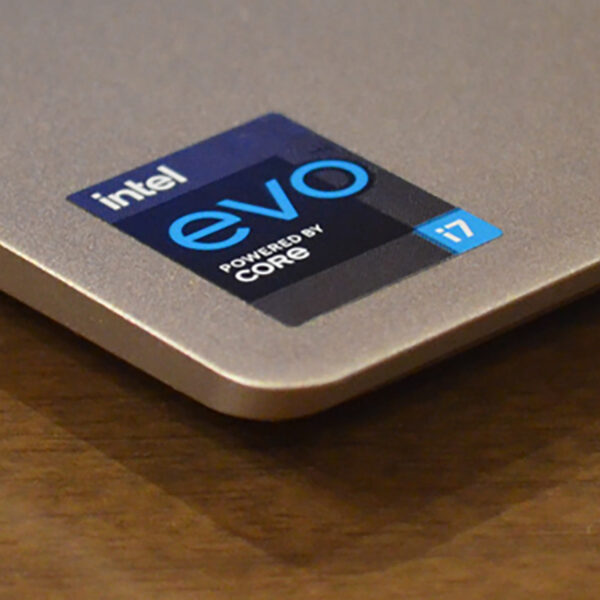It can be an exciting project to overclock your Intel CPU because it can increase the capabilities of your system and reveal untapped performance possibilities.
How to overlock the Intel CPU safely requires knowing your hardware well, preparing ahead of time, and exercising patience.
It’s crucial to handle this process cautiously and intelligently as a result. You will learn the fundamentals of overclocking, what hardware you need, and how to accomplish a steady overclock step-by-step from this book.
Do it at your own risk and keep in mind that overclocking can void your warranty.
Knowing How to Overclock
A CPU’s running frequency can be raised above its factory preset settings through overclocking.
Better performance in activities like gaming, video editing, and rendering is the outcome of this conversion to faster clock speeds.
But it’s important to realize that overclocking carries some hazards. These include increased heat, instability, and maybe damaging your hardware if done incorrectly.
An example of a 3.4 GHz CPU would have a base clock speed of 100 MHz (100 MHz x 34 = 3.4 GHz) if the standard core multipliers were set to 34. The CPU will operate at 3.5 GHz if you increase the multipliers by 1. To reach 4.0 GHz, you may also try increasing them by 6. [Remember, this is a condensed version of the story.]
Hardware Prerequisites
Make sure you have the required hardware before starting your overclocking adventure:
- Intel CPU that has been unlocked: Not every Intel processor can be overclocked. Seek out processors like the Core i5-13600K or Core i9-13900K that have the “K” extension.
- Compatible Motherboard: The BIOS options and overclocking support you require from your motherboard are essential.
- Effective Cooling System: To control the excess heat produced by overclocking, a sturdy CPU cooler is needed. Depending on your cooling requirements and price range, you can use either an air cooler or a liquid cooler.
- Stable Power Supply Unit (PSU): To give your overclocked system steady power, a high-quality PSU with enough wattage is essential.
The Method of Overclocking
1. Check the Core Temperature of Your CPU
You should check the temperature of your CPU before doing any overclocking, as this can raise it. You should also record the temperature change. CPU temperature can be checked via the BIOS or by a third party.
If your computer is already overheating, take care of the issue before continuing.
2. Modifying the Performance Configuration
Because every BIOS and hardware setup is unique, there can be variations in where your settings are located. However, the fundamentals of overclocking are the same for all systems.
The CPU Core Ratio, one of the factors influencing the CPU’s ultimate speed, is the first option you should adjust. Locate the BIOS area where you can change this configuration.
Run the same benchmark again after the boot is successful to see if your score has increased from the first time.
After adjusting the CPU Core Ratio, if the computer does not restart or crashes, go back into BIOS and restore the last working configuration.
3. Calculating Gains in Performance
Use the same benchmark that was previously used to determine your system’s baseline score to verify the performance improvements from your overclock. After that, compare the outcomes. You’ve been effective in improving the CPU’s performance if the number goes up. You have two choices going forward.
- Once the performance improvement has met your expectations, the next step is to make sure the system is stable.
- Return to the BIOS and keep adjusting the parameters until you achieve the desired outcomes if your adjustments do not lead to noticeable performance increases.
4. Stress Test
The performance of a system for a brief period is reflected in a benchmark score. Stress testing your CPU at a higher frequency is essential to ensuring system stability for extended periods or more demanding workloads.
Numerous software choices are available for stability tests. The option that most closely matches how you wish to use your system should be the one you select.
5. Enter your BIOS
Modifying your computer’s BIOS settings is the only dependable method of overclocking your machine. Key settings for your PC are stored in the BIOS, also sometimes called UEFI.
Are you set to go? You must switch your computer off and back on to access the BIOS. Repeatedly hit the DELETE, F2, or F10 keys as the machine restarts.
You can access your computer’s BIOS settings by doing this. Each manufacturer, brand, and model has a different key combination. A notice is typically shown, such as “Press F2 to enter Setup.”
6. Turn Down the CPU Multiplier
Increasing the multiplier is the first step that should be taken to raise the clock speed. This makes use of the motherboard’s base clock, which is typically 100 MHz. Your clock speed is obtained by multiplying that value.
For instance, 3.6 GHz can be obtained by multiplying 36 (x100 MHz). Test the speed and stability of your computer while you steadily increase the multiplier, one step at a time.
To further speed up your computer, start with one core and work your way up to the others. You should raise the CPU voltage level in your BIOS controls if your machine starts to get unsteady. By default, it is either 1.25 or Auto; try increasing it to 1.4 or 1.5.
7. Verifying Stability
Make sure your overclock is stable by using stress tests such as Cinebench or Prime95. These apps test the limitations of your CPU to find any possible problems. You’ll need to change the overclock parameters and give the stress test another go if your machine crashes or behaves strangely.
After you’ve reached a steady overclock, you can experiment with different configurations to maximize efficiency. This could entail experimenting with various cooling options, modifying voltage levels, or fine-tuning memory timings.
Wrapping Up
Significant performance increases can be obtained by overclocking your Intel CPU, but you must go cautiously and knowledgeablely.
You can make use of the advantages of an overclocked system without endangering your hardware by following these instructions and placing a high priority on security.
Make sure that overclocking frequently involves trial and error to determine the best settings for your system, so have patience and don’t be afraid to try new things.