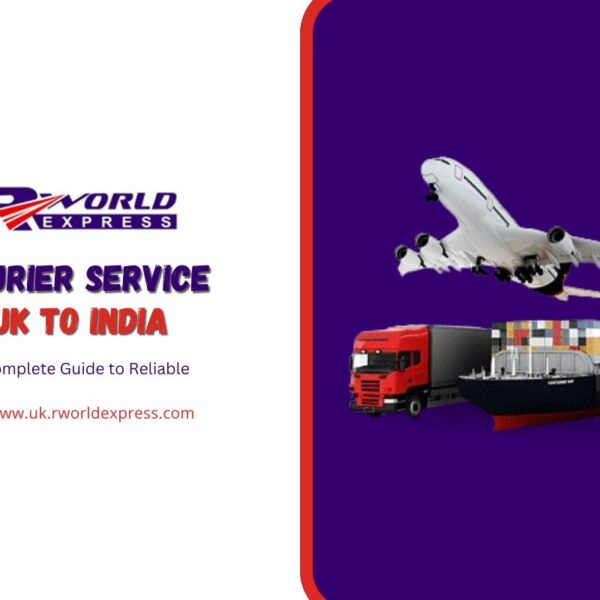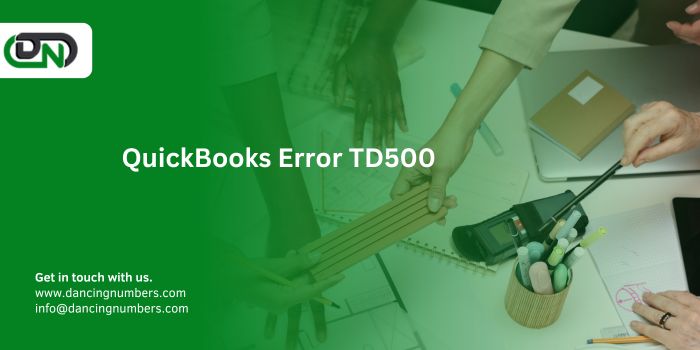
QuickBooks is a widely used accounting software that simplifies financial management for businesses. However, users may occasionally encounter errors that disrupt workflow. One such error is QuickBooks Error TD500, often occurring during payroll processing or when updating direct deposit information. This error can cause significant concern, particularly due to the potential for data loss. This blog will guide you through the steps to quickly resolve QuickBooks Error TD500 while safeguarding your data.
Understanding QuickBooks Error TD500
Error TD500 typically appears when users try to send payroll data or initiate direct deposits. The error can arise from various factors, including security certificate issues, outdated software, incorrect bank details, or interference from security software. Resolving this error promptly and safely is crucial to prevent disruptions in your business operations.
Preparing for Troubleshooting
Before diving into the solutions, it’s essential to take a few preparatory steps to ensure a smooth and safe troubleshooting process:
- Backup Your Data: Before making any changes, back up your QuickBooks company file. This precaution ensures that you can restore your data if anything goes wrong during the troubleshooting process.
- Check System Requirements: Ensure your system meets QuickBooks’ requirements, including a stable internet connection and proper system configuration.
- Update QuickBooks: Ensure you’re using the latest version of QuickBooks. Updates often include fixes for known issues and can help resolve errors.
Steps to Quickly Solve QuickBooks Error TD500 Without Data Loss
- Verify Security Certificate Settings
QuickBooks Error TD500 can occur due to issues with the security certificates required for secure connections during payroll processing.
- Solution:
- Open Internet Explorer (QuickBooks relies on it for certain functionalities).
- Click on the Tools menu and select Internet Options.
- Navigate to the Content tab and click on Certificates.
- Review the certificates, focusing on those related to QuickBooks. Remove expired or incorrect certificates and reinstall the appropriate ones if necessary.
Ensuring that the security certificates are correctly installed and up-to-date can resolve connectivity issues that cause Error TD500.
- Check and Update Payroll Service Key
The payroll service key is essential for using QuickBooks’ payroll features. An incorrect or outdated service key can result in Error TD500.
- Solution:
- Open QuickBooks and go to the Employees menu.
- Select My Payroll Service and then Manage Service Key.
- Verify that the service key entered is correct. If not, update it with the correct key and save the changes.
- Restart QuickBooks to ensure the changes take effect.
Verifying the payroll service key helps ensure that your payroll services are correctly activated and functioning.
- Configure Firewall and Security Software
Firewalls and security software can sometimes block QuickBooks from accessing the internet, leading to Error TD500.
- Solution:
- Open the settings of your firewall or security software.
- Add QuickBooks as an exception or a trusted application.
- Ensure that the necessary ports for QuickBooks (such as 80, 443, and 587) are open.
- Save the changes and restart your computer.
Configuring your firewall and security software correctly ensures that QuickBooks can communicate with its servers and perform required functions.
- Verify Internet Connection
A stable internet connection is vital for transmitting payroll data. Even minor disruptions can cause errors like TD500.
- Solution:
- Test your internet connection by browsing other websites or performing a speed test.
- If the connection is unstable, restart your modem/router.
- If problems persist, contact your Internet Service Provider (ISP) for assistance.
Ensuring a stable and reliable internet connection helps prevent errors during data transmission.
- Repair QuickBooks Company File
Corruption in the company file can cause various issues, including Error TD500. QuickBooks offers tools to verify and repair data integrity.
- Solution:
- Open QuickBooks and navigate to the File menu.
- Select Utilities and then Verify Data.
- If any issues are detected, return to Utilities and choose Rebuild Data.
- Follow the on-screen instructions to repair the file. Make sure to back up your data before starting the rebuild process.
Repairing the company file helps fix data corruption issues that might be causing the error.
- Review and Correct Bank Account Information
Incorrect or outdated bank account information can trigger Error TD500, especially when processing direct deposits.
- Solution:
- Go to the Employees menu and select My Payroll Service.
- Click on Bank Account Information.
- Verify that all bank account details are accurate and up-to-date.
- Update any incorrect information and save the changes.
Ensuring the accuracy of bank account information is critical for successful direct deposit transactions.
- Contact QuickBooks Support
If the error persists after trying all the above solutions, it may be time to contact QuickBooks support for professional assistance.
- Solution:
- Go to the QuickBooks Help menu and select QuickBooks Desktop Help.
- Click on Contact Us and follow the prompts to connect with a support representative.
QuickBooks support can provide specialized assistance and advanced troubleshooting steps.
Preventing QuickBooks Error TD500
To minimize the risk of encountering QuickBooks Error TD500 in the future, consider the following preventive measures:
- Regular Software Updates: Keep QuickBooks and all related components updated to the latest versions.
- Data Backup: Regularly back up your QuickBooks data to prevent data loss in case of errors.
- Accurate Information: Maintain up-to-date and accurate payroll and bank account information.
- Secure Network: Ensure your network and systems are secure, with proper configurations to prevent unauthorized access.
Conclusion
QuickBooks Error TD500 can be a significant disruption, especially during crucial payroll operations. However, by following the detailed steps outlined in this blog, you can quickly and effectively resolve the error without risking data loss. Always start with a data backup, verify key information, and ensure that your software and systems are up-to-date. If the issue persists, professional support from QuickBooks can provide the necessary assistance. With these precautions and solutions, you can maintain a smooth and efficient accounting system, ensuring that your business operations continue without interruption.