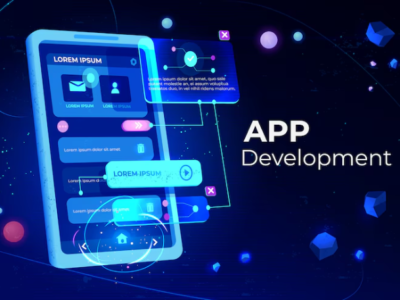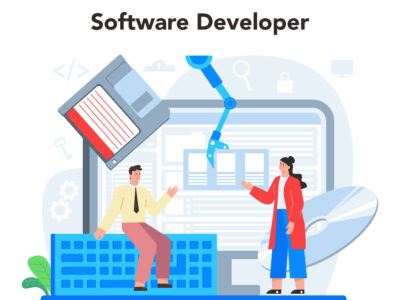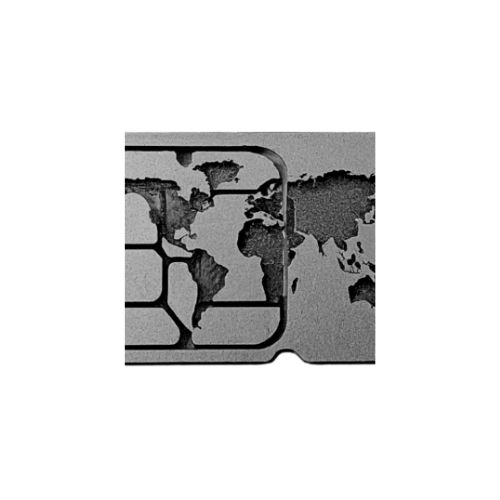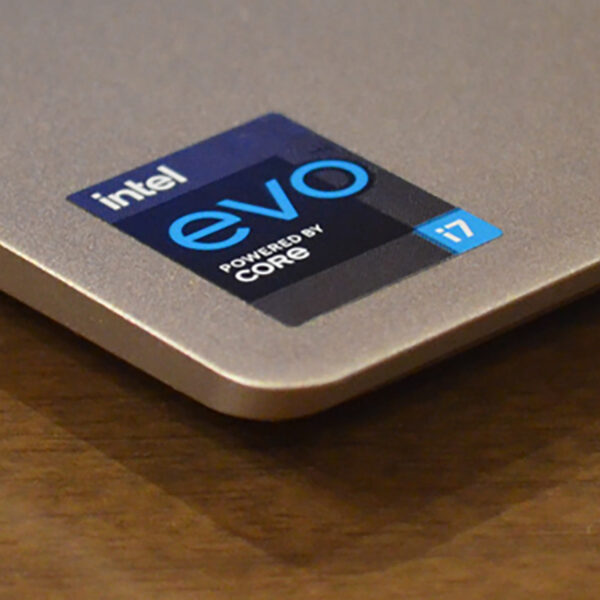For network administrators, IP addresses are fundamental for managing network traffic, routing data, and maintaining network security. Fortunately, finding the IP address of a website is a straightforward process thanks to numerous online tools designed for this purpose. In this guide, we’ll walk you through the steps to locate the IP address of any website quickly and easily using simple online tools.
What is an IP Address?
Before diving into the methods for finding a website’s IP address, it’s important to understand what an IP address is. An IP (Internet Protocol) address is a unique string of numbers separated by periods or colons that identifies each device on a network. In the context of websites, the IP address is a unique identifier assigned to each web server hosting a site. This address helps route traffic from your device to the server where the website is hosted.
Why Find a Website’s IP Address?
There are several reasons you might need to find the IP address of a website:
- Troubleshooting: If you’re experiencing connectivity issues with a website, knowing its IP address can help you diagnose whether the problem lies with the site itself or your network.
- Security: For website administrators, knowing the IP address can aid in securing the site by monitoring traffic and blocking suspicious IPs.
- Domain Setup: When setting up DNS records or linking domains, you might need the website’s IP address for configuration purposes.
- Web Hosting: If you’re migrating a site or verifying its current hosting setup, the IP address can provide valuable information about where the site is hosted.
Using Online Tools to Find a Website’s IP Address
Finding the IP address of a website is easy with the help of various online tools. Here’s a step-by-step guide on how to do it using some popular and user-friendly web site IP finder options.
1. Using a Web-Based IP Finder
One of the simplest ways to find a website’s IP address is by using a web-based IP finder. Follow these steps:
- Open Your Browser: Launch your preferred web browser (Chrome, Firefox, Safari, etc.).
- Visit an IP Finder Website: Go to an online IP lookup tool such as
WhatIsMyIPAddress.com,IPinfo.io, orMXToolbox.com. - Enter the Website URL: Locate the search bar on the tool’s homepage and enter the URL of the website you want to check. For example, if you want to find the IP address of
example.com, type it into the search field. - Initiate the Search: Click on the search button or press Enter to submit your query.
- View the IP Address: The tool will display the IP address of the website along with additional information such as the hosting provider, location, and more.
These tools are efficient and straightforward, providing the IP address of any website with minimal effort.
2. Using Command Line Tools
If you prefer a more hands-on approach or need to find the IP address from your computer’s command line, you can use built-in tools available on your operating system. Here’s how:
For Windows Users:
- Open Command Prompt: Press
Win + R, typecmd, and press Enter. - Use the
pingCommand: Typeping example.com(replaceexample.comwith the website you want to find) and press Enter. - View the IP Address: The command will send packets to the website and display its IP address in the response.
For Mac and Linux Users:
- Open Terminal: Launch the Terminal application from your Applications folder or use the search function.
- Use the
digCommand: Typedig example.com(replaceexample.comwith the website you want to find) and press Enter. - Find the IP Address: Look for the
ANSWER SECTIONin the output, which will display the IP address of the website.
These command-line methods are useful for those who prefer using system tools rather than web-based services.
3. Using Browser Extensions
If you frequently need to find IP addresses, browser extensions can offer a convenient solution. Here’s how to use them:
- Find an IP Finder Extension: Search for a browser extension that can find IP addresses. Popular options include
IP Address and Domain Informationfor Chrome orIP Address Lookupfor Firefox. - Install the Extension: Go to your browser’s extension store, search for the IP finder extension, and install it.
- Use the Extension: Once installed, navigate to the website you want to find the IP address for. Click on the extension icon in your browser’s toolbar, and it will display the IP address of the current website.
Browser extensions are particularly handy for quick look-ups without having to leave your browser.
Conclusion
Finding the IP address of a website is a straightforward task with the help of online tools, command-line utilities, or browser extensions. Whether you’re troubleshooting, securing, or configuring a site, knowing how to locate a website’s IP address can be incredibly useful. By using the methods outlined in this guide, you can quickly and easily find the IP address of any website, ensuring that you have the information you need at your fingertips.
Remember, whether you’re using a web site IP finder or other methods, the key is to choose the tool that best fits your needs and preferences. Happy IP hunting!