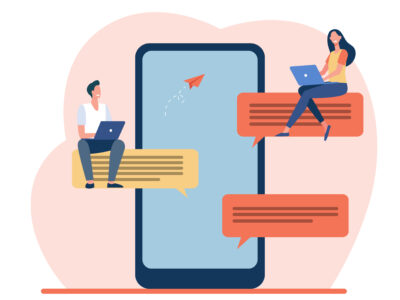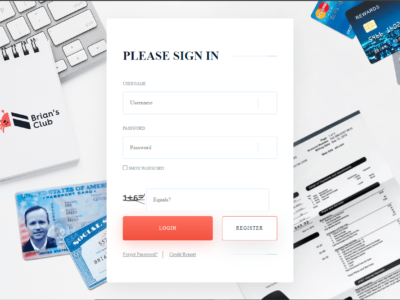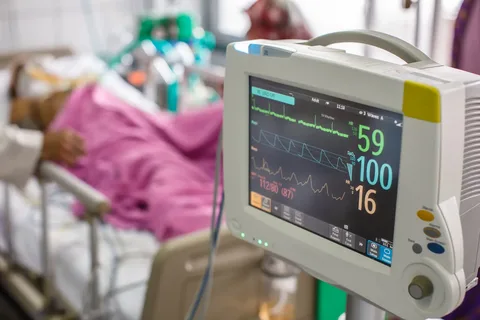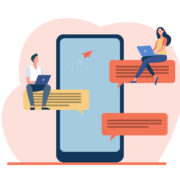Imagine settling in for a movie night, popcorn in hand, only to find your Insignia TV stuck on a weird, limited screen that says “Safe Mode.” Hold on! Before you break out the toolbox, getting your TV out of Safe Mode is usually a quick and easy fix.
Insignia TVs, often powered by Fire TV, are great for streaming and entertainment. But sometimes, just like any device, things can go a little wonky. Safe Mode is a built-in feature that basically puts your TV on a bare-bones setting, temporarily disabling most apps and features to help diagnose problems.
Here’s the good news: getting your Insignia TV Safe Mode is usually a simple process. We’ll walk you through the steps, explain why Safe Mode exists, and answer some frequently asked questions to get you back to enjoying your favorite shows in no time.
Why Does My Insignia TV Need Safe Mode Anyway?
Think of Safe Mode as a doctor’s checkup for your TV. It helps identify if an app or setting is causing issues with your normal viewing experience. Maybe a recent app download went south, or a setting got tweaked a little too much. Safe Mode isolates these potential troublemakers by starting with the most basic functions.
By understanding why your TV might be in Safe Mode, you can troubleshoot the problem and hopefully avoid future hiccups.
Types of Safe Mode? Not Really on Insignia TVs
There isn’t a variety of Safe Modes on Insignia TVs. It’s a single mode designed to get your TV back to basics. Some other devices might have different types of Safe Modes with varying levels of functionality, but for Insignia, it’s a straightforward on/off situation.
Benefits of Safe Mode: A TV Doctor in Disguise
Safe Mode, while it might seem like an annoyance, actually has some hidden benefits:
Diagnosing the Problem: Like a doctor narrowing down an illness, Safe Mode helps pinpoint if an app or setting is causing problems. By seeing what works in Safe Mode and what doesn’t, you can identify the culprit and take steps to fix it.
Temporary Fix: Safe Mode isn’t meant to be a permanent state. It’s a temporary solution to get your TV back to working order so you can diagnose and address the real issue.
Prevents Damage: Sometimes, a rogue app or setting can cause more serious problems if left unchecked. Safe Mode acts as a safety net, preventing potential damage until you fix the underlying issue.
Steps to Exit Insignia TV Safe Mode: It’s Easier Than You Think
There are two main ways to exit Safe Mode on your Insignia TV:
The Simple Restart
Sometimes, a simple restart is all it takes to clear any temporary glitches that might have triggered Safe Mode. Here’s how to do it:
Grab your remote: You’ll need it for this!
Find the Power button: This should be pretty self-explanatory.
Hold down the Power button: Keep it pressed for a few seconds, usually around 5-10 seconds.
Wait for the restart: Your TV should turn off completely and then power back on normally.
Fingers crossed! If a simple restart did the trick, you should be good to go.
Restarting Through Settings (For Fire TV Editions)
If a simple restart doesn’t work, and your Insignia TV is a Fire TV edition, try restarting through the settings menu:
Navigate to Settings: Use your remote to find the Settings menu on your TV.
Find “My Fire TV”: This option might be worded slightly differently depending on your specific model.
Select “Restart”: Choose the “Restart” option within the My Fire TV menu.
Wait for the restart: Your TV should go through the restart process and hopefully exit Safe Mode.
Still Stuck? Here’s What to Do Next
If neither of the above methods works, there might be a deeper issue at play. Here are some additional steps to consider:
Check for App Updates: Sometimes outdated apps can cause conflicts. Try updating any recently installed apps to see if that resolves the problem.
Uninstall Problematic Apps: If you suspect a specific app might be causing the issue, try uninstalling it. You can usually do this through the settings menu on your TV.
Factory Reset (Last Resort): If all else fails, a factory reset might be necessary. This will erase all your settings and data, so make sure you back up anything important before proceeding. Here’s how to perform a factory reset (consult your user manual for specific steps if they differ slightly):
Navigate to Settings: Once again, use your remote to find the Settings menu.
Find “Device” or “System”: Depending on your model, the reset option might be located under “Device” or “System” settings.
Select “Reset”: Look for a “Reset” option within the Device or System menu.
Confirm the Reset: You’ll likely be prompted to confirm the reset. Be aware, this will erase all your data and settings.
Wait for the Reset: The reset process might take a few minutes. Once complete, your TV should restart and be back to factory settings.
Conclusion
By following these steps, you should be able to exit Safe Mode on your Insignia TV and get back to enjoying your favorite shows and movies. Remember, Safe Mode is a temporary state designed to help diagnose problems. If you find yourself frequently in Safe Mode, it might be a good idea to contact Insignia support for further assistance.
FAQs
Will exiting Safe Mode erase my data?
No, exiting Safe Mode will not erase your data. It simply restarts your TV with the basic functions enabled.
What if my remote doesn’t work to restart the TV?
Most Insignia TVs have a power button located directly on the TV itself. You can usually find it on the back or side panel. Try holding this button down for a few seconds to perform a restart.
I can’t uninstall the app I think is causing the problem!
Some pre-installed apps on your TV might not be able to be uninstalled. In this case, a factory reset might be your best option.
Is there a way to prevent Safe Mode from happening again?
While not foolproof, keeping your apps updated and avoiding downloading suspicious apps can help minimize the chances of encountering Safe Mode again.
By understanding Safe Mode and how to exit it, you can keep your Insignia TV running smoothly and avoid unnecessary interruptions to your viewing experience. Now, go forth and conquer that movie marathon (or binge-watch that new show) without worry!