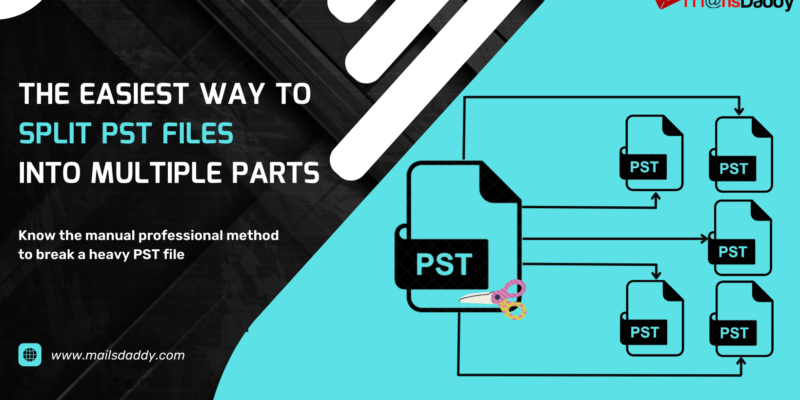
If you are an Outlook user, you would know that Outlook is the most widely used email client. It allows users to store complete email databases in OST & PST file format. Sometimes when a user’s PST file becomes heavy then it is not working properly in Outlook. In this situation, users require to split PST files so that users can easily access their email databases.
In this article, I am going to discuss step by step all the important and essential methods to break large PST files into smaller or more than two parts.
Why do we split PST files?
After sometimes the PST files become large, then we faced the most common problem of slow Outlook.
- Data loss problem when PST files are corrupted or damaged.
- Outlook may be unable to open any archive PST file.
- Sending and receiving problems in large PST files.
These are the most common problems faced by any user, and the only solution is to split large PST files.
How to Fragment Large Outlook PST files?
There are two methods to break any large PST files.
- Using Manual Technique
- Using Professional tool
A: Split PST Files manually:
MS Outlook provides three manual methods to break large PST files.
1: Divide large PST files Using the Import & Export method:
- Open Microsoft Outlook >> go to the File option and Select Open & Export.
- In the Open & Export section, select Import/Export.
- Click on Import/Export >> choose Export to a file and then click Next.
- Choose Outlook Data File (.pst) and hit the Next
- Select the folder that you want to export from and make sure to select the Include subfolder >> Next.
- Choose the location to save the exported PST file.
- Click on Finish to start the export process.
2: Segment the PST files using the Move to Folder Method:
First, create a new mailbox in Outlook and then create a new folder in this mailbox. After that using the drag and drop method move all emails to the new mailbox. For this,
- Click on the New Item >> select the More Items >> click on Outlook Data Files.
- Provide the mailbox name and save
- Now create a new folder in the created mailbox.
- Go to that mailbox folder which email you want to move in the new mailbox folder.
- Select the emails that you want to move in the new mailbox folder.
- Now drag all selected emails and drop in now mailbox folder.
3: Break oversized PST by Archive method:
- Open MS Outlook and click on the File
- Now choose the clean-up Tool and hit on the Archive
- Choose the Archive this folder and choose that mailbox which data you want to backup.
- Select the date up to which you want to backup/split the data and enable the check box.
- Now give the location where you want to save the PST file and press the OK to complete the process.
Drawbacks & Limitations of Manual Methods:
Manual methods are completely free but have many drawbacks and limitations. Let us discuss some of the most common disadvantages of manual methods that every user has to face.
- The manual process is too lengthy and time taking.
- Data is unsecure and there is a high risk of data loss.
- Technical knowledge is required for every user to use manual methods.
B: Break Large PST Files using a Professional Solution:
There are many tools available on the online market to easily split PST files and choosing the right solution can be a difficult task for users. To get an accurate result while splitting a heavy PST file use MailsDaddy PST Split Tool. This is a safe solution to fragment overloaded PST files into smaller or multiple parts.
Using this software users can break the huge PST files into multiple PST through date, folder, email id and size wise. The utility instant search and browse the PST files. This tool easily divides the single or bulk PST files into smaller PSTs without any alteration. With this software can smoothly break a corrupted and archived PST file into multiple PST files. It also works with ANSI and Unicode PSTs.
Notable Feature of This Outstanding Solution
The program supports all MS Outlook versions such as 2019, 2016, 2013, 2010, 2007, etc. Also runs with all Windows OS like Win 11, 10, 8.1, 8, 7 and all earlier versions.
Free Trial: This PST Split tool comes with a demo version pack so that users can analyze it before purchase. In this demo version, users can split 20 email items from each mailbox. After testing users can purchase a valid license.
How to use this solution:
- First download, install and launch the MailsDaddy PST Split tool.
- Click on Add File option to add the PST file which you want to split.
- Now choose any one option (split by date, split by email id, split by folder, and split by size) according to your needs.
- Give the desired location where you want to save the split PST files.
- Press the Next button and now click on the Split PST
Conclusion:
In this article, I have explained how to split PST files into smaller PST files manually or by any third-party tool. After reading the above methods you can successfully break a heavy PST file into small PSTs. The manual method is also helpful but it comes with some limitations, so most professionals recommend using any third-party tool like MailsDaddy PST Split Tool. If you have any queries regarding this solution, you can contact the support team of MailsDaddy.
Read More: Convert EML to PST





