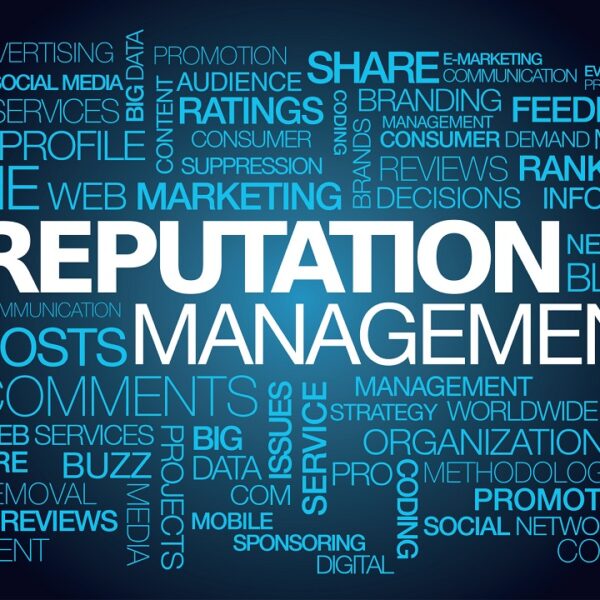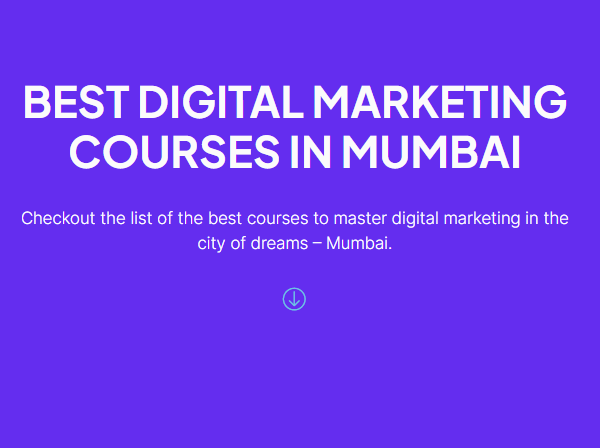Installing the Cisco Catalyst c9200l 24t 4g e switch can seem daunting for beginners, but with the right guidance and preparation, the process can be straightforward and efficient. This guide will walk you through the essential steps to install and configure your Catalyst switch, ensuring a successful setup for your networking needs.
1. Preparation Before Installation
1.1. Gather Necessary Tools and Equipment
Before you begin the installation, make sure you have the following tools and materials:
- Tools:
- Phillips screwdriver (for mounting)
- Cable management tools (e.g., zip ties)
- Cables:
- Power cable
- Ethernet cables for device connections
- Documentation:
- Cisco Catalyst installation guide (can be found on the Cisco website)
- Warranty information
1.2. Review the Installation Environment
- Location: Choose a clean, dry, and well-ventilated area to install the switch. The ideal temperature range for operation is 32°F to 104°F (0°C to 40°C).
- Rack Space: If you plan to mount the switch in a rack, ensure you have enough rack space and the appropriate mounting equipment (rack ears).
Table 1: Installation Checklist
| Task | Details |
| Gather Tools | Ensure you have all necessary tools and cables |
| Review Environment | Check the temperature and ventilation conditions |
| Verify Rack Space | Confirm availability of space and mounting equipment |
2. Physical Installation Steps
2.1. Mounting the Switch
- Rack-Mount Installation:
- Attach the mounting brackets (rack ears) to the sides of the switch using the screws provided.
- Secure the switch into the rack, ensuring it is firmly mounted and aligned.
- Tabletop Installation (if applicable):
- Place the switch on a stable, flat surface, ensuring adequate airflow around the device.
2.2. Connecting Power
- Power Cable: Connect the power cable to the power port of the switch.
- Power Source: Plug the other end into a power outlet. The switch should power on automatically, indicated by LED lights on the front panel.
2.3. Connecting Ethernet Cables
- Device Connections: Connect Ethernet cables from your devices (computers, printers, IP phones, etc.) to the appropriate ports on the switch.
- Uplink Connections: If using, connect any uplink cables to the SFP ports for connection to upstream devices.
Table 2: Physical Installation Checklist
| Task | Details |
| Rack-Mount Installation | Securely mount the switch in the rack |
| Tabletop Installation | Ensure stable placement on a flat surface |
| Connect Power | Plug in the power cable to the switch and outlet |
| Connect Ethernet Cables | Connect devices and uplinks to appropriate ports |
3. Initial Configuration Steps
3.1. Access the Switch Console
- Console Cable: Connect a console cable from your computer to the switch’s console port.
- Terminal Emulator: Open terminal emulation software (e.g., PuTTY, Tera Term) and set the following connection parameters:
- Baud Rate: 9600
- Data Bits: 8
- Parity: None
- Stop Bits: 1
3.2. Basic Configuration
- Access the CLI: Enter the console interface, and then enter the following commands:
Set Hostname:
bash
Copy code
enable
configure terminal
hostname YourSwitchName
Configure Management Interface:
bash
Copy code
interface vlan 1
ip address 192.168.1.1 255.255.255.0
no shutdown
exit
Set Default Gateway:
bash
Copy code
ip default-gateway 192.168.1.254
Save Configuration:
bash
Copy code
write memory
Table 3: Initial Configuration Commands
| Task | Command |
| Set Hostname | hostname YourSwitchName |
| Configure Management IP | interface vlan 1 then ip address 192.168.1.1 |
| Set Default Gateway | ip default-gateway 192.168.1.254 |
| Save Configuration | write memory |
4. Advanced Configuration (Optional)
4.1. VLAN Configuration
If you need to create separate networks (VLANs) for different departments, follow these steps:
Create VLANs:
bash
Copy code
vlan 10
name Sales
exit
vlan 20
name Engineering
exit
Assign Ports to VLANs:
bash
Copy code
interface range ethernet 1/0/1-12
switchport mode access
switchport access vlan 10
exit
interface range ethernet 1/0/13-24
switchport mode access
switchport access vlan 20
exit
Table 4: VLAN Configuration Commands
| Task | Command |
| Create VLANs | vlan 10 then name Sales |
| Assign Ports to VLAN 10 | switchport access vlan 10 |
| Assign Ports to VLAN 20 | switchport access vlan 20 |
5. Testing and Validation
5.1. Verify Connections
Check Status: Use the following command to verify the status of the interfaces:
bash
Copy code
show ip interface brief
5.2. Validate Configuration
Verify VLAN Configuration:
bash
Copy code
show vlan brief
- Test Connectivity: Use ping to test connectivity between devices connected to the switch.
Table 5: Testing Commands
| Task | Command |
| Check Interface Status | show ip interface brief |
| Verify VLAN Configuration | show vlan brief |
| Test Connectivity | ping [IP Address] |
6. Ongoing Maintenance and Support
6.1. Regular Monitoring
- Use Cisco DNA Center: For ongoing management, utilize Cisco DNA Center to monitor network performance, identify issues, and make configuration changes.
6.2. Software Updates
- Firmware Updates: Regularly check for and apply firmware updates to ensure the switch operates with the latest features and security patches.
7. Conclusion
Installing the Cisco Catalyst C9200L-24T-4G-E switch can significantly enhance your organization’s network infrastructure. By following this beginner’s guide, you can ensure a successful installation and configuration process, enabling you to leverage the full capabilities of the switch.
With its high performance, scalability, and security features, the Catalyst C9200L-24T-4G-E is an ideal choice for modern enterprises looking to optimize their networking capabilities. Proper installation and ongoing management will empower your organization to navigate today’s digital landscape effectively.
With a focus on reliability and quality, Ormsystems provides top-tier IT solutions for businesses and public organizations globally. Explore our offerings, including Cisco routers, Cisco switches, and various IT products.