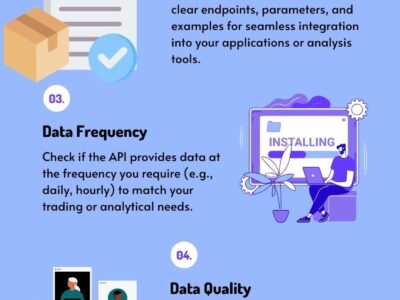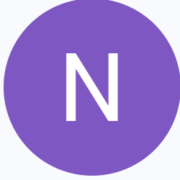Introduction
In today’s fast-paced world, integrating advanced technology into our vehicles is no longer a luxury but a necessity. Modern car tech enhances driving experiences, making them safer, more enjoyable, and more connected. The Apple and Android CarPlay Scherm Pro stands out as a revolutionary product that transforms your car into a high-tech haven.
What is the Apple and Android CarPlay Scherm Pro?
The Apple and Android CarPlay Scherm Pro is a cutting-edge infotainment system designed to seamlessly integrate with both Apple and Android devices. This device offers a sleek and intuitive interface that enhances your car’s functionality. With its broad compatibility, the CarPlay Scherm Pro works with a variety of car models, ensuring that most drivers can upgrade their in-car experience effortlessly.
Unboxing and Initial Setup
Unboxing Experience: When you first receive your CarPlay Scherm Pro, you’ll be greeted with a neatly packaged box containing the device, installation hardware, a user manual, and any necessary cables. The unboxing process itself is straightforward, making it easy to get started right away.
Required Tools and Preparation: Before diving into the installation, gather basic tools such as screwdrivers, cable ties, and cleaning wipes. Ensure your car is parked in a well-lit area, and you have ample time to complete the installation without rushing.
Installation Guide
Step-by-Step Instructions:
- Disconnect the Car Battery: Ensure safety by disconnecting your car battery to prevent any electrical issues.
- Remove Existing Stereo: Carefully remove your car’s current stereo system, following the manufacturer’s guidelines.
- Install the Mounting Kit: Place the mounting kit for the CarPlay Scherm Pro into your car’s dashboard.
- Connect Wires: Connect the wiring harness of the CarPlay Scherm to your car’s electrical system. Follow the color-coded instructions in the manual.
- Secure the Scherm Pro: Place the CarPlay Pro into the mounting kit and secure it with screws.
Visual Aids: Refer to the images and diagrams provided in the user manual to assist with each step of the installation process.
Troubleshooting Tips: If the screen does not power on, double-check the wiring connections and ensure the car battery is properly reconnected.
Setting Up Apple CarPlay
Connecting Your iPhone:
- Plug-In Your iPhone: Use a certified Apple Lightning cable to connect your iPhone to the Apple CarPlay Scherm.
- Follow Prompts: Your CarPlay Scherm Pro will display prompts to guide you through the initial setup.
- Enable CarPlay: Go to your iPhone settings, select “General,” and then “CarPlay.” Choose your car from the list.
Configuring CarPlay Settings: Customize your Apple CarPlay Scherm by arranging app icons, enabling Do Not Disturb while driving, and adjusting other settings to your preference.
App Integration: Utilize essential apps like Apple Maps, Apple Music, and Messages, which are optimized for use with Apple CarPlay Scherm Pro.
Setting Up Android Auto
Connecting Your Android Device:
- USB Connection: Use a high-quality USB cable to connect your Android phone to the Android CarPlay Scherm.
- On-Screen Prompts: Follow the on-screen instructions on your CarPlay Scherm to complete the setup.
- Enable Android Auto: Ensure Android Auto is enabled on your device and grant necessary permissions.
Configuring Android Auto Settings: Adjust settings such as navigation preferences, notification settings, and voice command options to enhance your experience with the Android CarPlay Scherm.
App Integration: Popular apps like Google Maps, Spotify, and WhatsApp work seamlessly with the CarPlay Scherm Pro.
Key Features and Functionalities
Voice Control: Use Siri or Google Assistant for hands-free control, allowing you to make calls, send texts, and navigate without taking your hands off the wheel.
Navigation: The CarPlay Scherm Pro supports multiple navigation apps like Apple Maps, Google Maps, and Waze, providing real-time traffic updates and turn-by-turn directions.
Media Playback: Enjoy your favorite music, podcasts, and audiobooks through the CarPlay Scherm Pro, with high-quality audio and intuitive controls.
Safety Features: Enhanced safety features include hands-free texting, call management, and voice-activated commands, reducing distractions while driving.
Maintenance and Updates
Software Updates: Regularly check for software updates to keep your CarPlay Scherm Pro running smoothly with the latest features and improvements. Updates can usually be downloaded directly through the device or from the manufacturer’s website.
Regular Maintenance: Keep the screen clean and dust-free. Avoid harsh chemicals; a microfiber cloth dampened with water is usually sufficient.
User Tips and Tricks
Maximizing Efficiency: Make the most of your CarPlay Scherm by learning shortcuts and customizing settings to fit your driving habits.
Hidden Features: Explore lesser-known features such as customizing the home screen layout or using advanced voice commands for a more personalized experience.
User Customizations: Personalize your CarPlay Scherm Pro by changing themes, adjusting brightness, and setting up favorite contacts for quick access.
Conclusion
The Apple and Android CarPlay Scherm Pro is an invaluable addition to any modern vehicle, offering a blend of convenience, safety, and entertainment. Whether you’re navigating busy streets, enjoying your favorite tunes, or staying connected with hands-free calls and texts, this device elevates your driving experience. Share your experiences and tips in the comments below, and consider making the CarPlay Scherm Pro your next car tech upgrade for a smarter, safer drive.