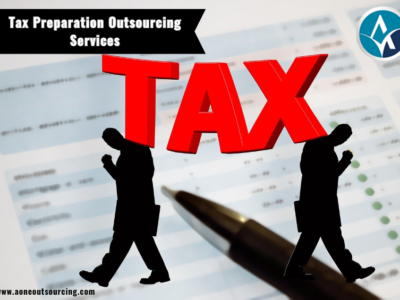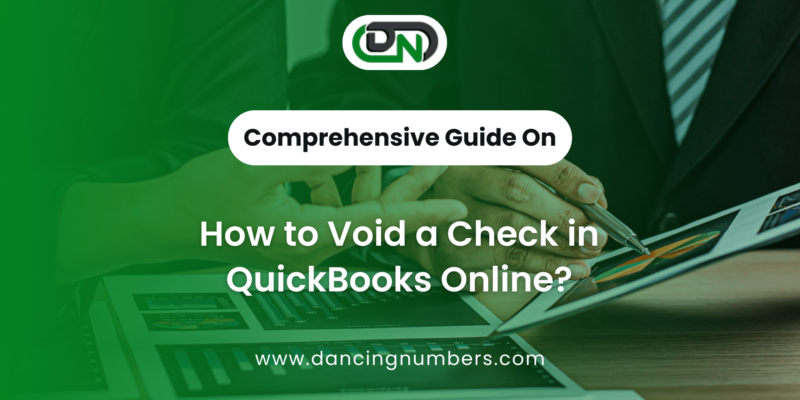
Managing your business finances effectively is crucial, and QuickBooks Online provides a powerful platform to help you keep everything organized. One task you might encounter is the need to void a check. Whether it’s due to a simple error, a change in plans, or a lost check, knowing how to void a check correctly is essential for maintaining accurate financial records. In this guide, we’ll take a deep dive into the steps needed to void a check in QuickBooks Online and discuss important considerations to keep in mind.
When Should You Void a Check?
Voiding a check can arise from various scenarios, and understanding when to do so is important for maintaining your financial integrity. Here are some common reasons:
- Mistakes in Amount: If you accidentally wrote a check for the wrong amount, voiding it is necessary to prevent discrepancies in your accounting records.
- Incorrect Vendor Payment: Sometimes, payments may be sent to the wrong vendor. Voiding the check helps you correct the mistake without affecting your financial statements.
- Canceled Payments: If a project falls through or you decide not to go forward with a purchase, voiding the check ensures that you don’t unintentionally pay for something you no longer need.
- Lost Checks: If a check is lost in the mail or misplaced, voiding it prevents unauthorized individuals from cashing it.
- Multiple Payments: If you’ve accidentally issued multiple checks for the same payment, voiding the extra ones helps maintain clear records.
Step-by-Step Instructions for Voiding a Check
Now that you understand when to void a check, let’s go through the process step by step.
Step 1: Log Into Your QuickBooks Online Account
Start by signing in to your QuickBooks Online account. Make sure you have the necessary permissions to edit and manage transactions. If you’re not the primary user, you might need to consult with your account administrator.
Step 2: Access the Expenses Section
- On the left-hand navigation menu, click on “Expenses.”
- In the dropdown, select “Vendors.” This will take you to a list of all your vendor transactions.
Step 3: Locate the Check
- In the “All Expenses” tab, scroll through the list or use the search bar to quickly find the check you want to void.
- Once you locate the check, click on it to view its details.
Step 4: Void the Check
- In the check detail view, scroll down to find the “More” button at the bottom of the screen.
- Click on “Void.” A confirmation dialog will appear asking you to confirm your decision.
- Click “Yes” or “Confirm” to proceed. QuickBooks will mark the check as voided, but it will still appear in your transaction history for reference.
Step 5: Save Your Changes
Make sure to save any changes if prompted. The check will now show as voided in your records, and its status will be updated accordingly.
Key Considerations When Voiding a Check
While voiding a check is a straightforward process, there are some important factors to consider:
- Impact on Financial Reporting: When you void a check, the original transaction remains in your records but is marked as voided. This action is crucial for maintaining accurate financial reports, as it allows you to keep a full history of your transactions.
- Bank Reconciliation: Voided checks will still show up during the bank reconciliation process. It’s essential to account for these voided checks to avoid discrepancies between your QuickBooks records and your bank statements.
- Communicating with Vendors: If the voided check was already sent to a vendor, it’s important to communicate with them. Notify them of the void and discuss the next steps for payment. This can help avoid any confusion and maintain a good relationship with your vendors.
- Maintaining an Audit Trail: Voiding a check creates a clear audit trail. This is important for financial transparency and accountability, especially during audits or financial reviews. An audit trail helps you track changes in your financial records and understand the history behind each transaction.
- Documenting the Reason for Voiding: It can be helpful to keep a note of why you voided the check. This can be as simple as a comment in the transaction history. This additional information can serve as a useful reference in the future.
Best Practices for Voiding Checks in QuickBooks Online
To ensure you’re managing voided checks effectively, consider these best practices:
- Regularly Review Transactions: Periodically review your transactions to catch any errors early. This will make it easier to void checks and correct mistakes promptly.
- Communicate with Your Team: If multiple people handle payments, ensure everyone is on the same page regarding how to void checks and when to do so.
- Use Accounting Software Features: QuickBooks Online has features that can help you track payments and identify issues. Utilize reports and dashboards to keep an eye on your financial health.
- Educate Staff: If you have a team, ensure they understand the process of voiding checks and the importance of maintaining accurate records.
Conclusion!
Voiding a check in QuickBooks Online is a simple yet crucial process for maintaining the accuracy of your business’s financial records. By following the steps outlined above, you can efficiently manage any errors or changes in payments. Always ensure open communication with vendors and keep an eye on your financial reporting for a smoother operation.
If you have more questions about using QuickBooks Online effectively or need further assistance, feel free to explore our other blog posts or reach out to our support team. Happy bookkeeping!