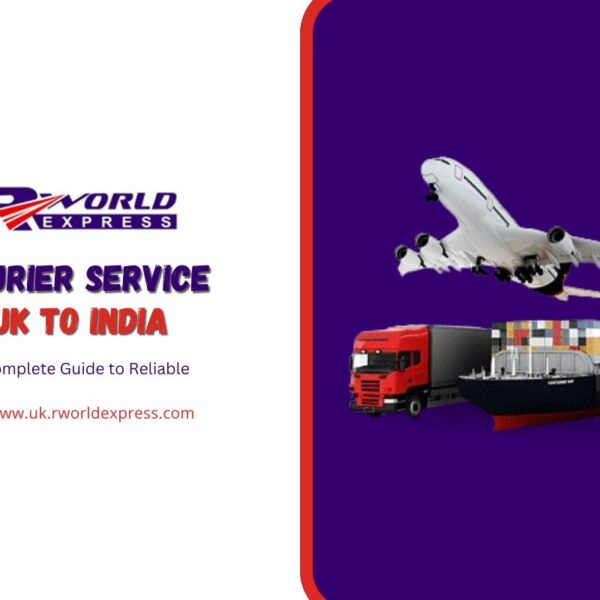Smartwatches, like smart watch bands have become an integral part of our daily lives. From monitoring our health to managing notifications, these devices offer countless benefits. However, like any tech gadget, they can run into issues over time. In this article, we’ll dive into the most common problems with smartwatches, especially the Life Watch, and how you can fix them. Whether you’re experiencing battery drain, sync issues, or unresponsive apps, we have the solutions to get your Life Watch back in top shape.
Battery Drains Too Fast
One of the most common complaints about smartwatches, including the Life Watch, is rapid battery drain. Given that these devices are constantly connected and running various apps, it’s understandable. However, excessive battery drain is often a sign of underlying issues.
How to Fix It
- Turn off unnecessary notifications: While it’s convenient to receive notifications on your Life Watch, receiving too many can drain the battery. Try turning off notifications for less important apps.
- Limit background apps: Apps running in the background can significantly impact battery life. Go into settings and close or restrict these apps.
- Adjust brightness: A bright screen can quickly deplete your battery. Lower the brightness or switch to auto-brightness mode to conserve energy.
- Update software: Outdated software can be a major reason for battery drain. Make sure your Life Watch is updated to the latest version.
These small adjustments can make a significant difference in prolonging your smartwatch’s battery life.

Syncing Issues Between Life Watch and Phone
Another common problem with smartwatches, including Life Watch, is difficulty syncing with smartphones. Whether you use an iPhone or an Android device, proper syncing is crucial for your watch to function correctly. Issues like not receiving notifications, missing calls, or failed app syncing can be frustrating.
How to Fix It
- Reboot your devices: Sometimes, a simple restart can resolve syncing issues. Restart both your Life Watch and phone to refresh the connection.
- Check Bluetooth settings: Ensure that Bluetooth is turned on and working properly on both devices. Re-pairing the devices can also help re-establish the connection.
- Clear cache: If you’re using a companion app like the Life Watch app, clearing its cache can solve sync problems. On Android, go to settings > apps > Life Watch app > clear cache.
- Unpair and re-pair: If syncing issues persist, try unpairing your Life Watch from your phone and pairing it again. This will refresh the connection.
With these steps, your Life Watch should sync correctly with your smartphone, ensuring smooth performance and notifications.
Unresponsive or Lagging Touchscreen
A slow or unresponsive touchscreen can disrupt the overall experience of using your Life Watch. This is a common problem that many users face, but there are several ways to address it.
How to Fix It
- Clean the screen: Sometimes, dirt, sweat, or fingerprints can interfere with the touchscreen’s sensitivity. Gently clean your Life Watch screen with a microfiber cloth.
- Reboot your watch: Restarting your Life Watch can resolve temporary glitches affecting the touchscreen.
- Reduce background apps: Too many apps running in the background can slow down your watch. Close any unnecessary apps to improve performance.
- Update your software: An outdated operating system may cause lags. Make sure your Life Watch is running the latest software update.
These troubleshooting steps should resolve any lag or responsiveness issues with the Life Watch touchscreen.
GPS Not Working Properly
The Life Watch comes with GPS tracking features that are ideal for fitness tracking and navigation. However, if the GPS is not working accurately, it can lead to inaccurate activity tracking or directions.
How to Fix It
- Enable location services: Ensure that location services are enabled on both your Life Watch and smartphone. Without this, GPS won’t function properly.
- Recalibrate the GPS: Sometimes the GPS data needs to be recalibrated. In the Life Watch settings, there should be an option to reset or recalibrate GPS.
- Update the software: GPS performance can sometimes improve with software updates. Ensure that your Life Watch has the latest version installed.
- Turn on Wi-Fi or mobile data: GPS often works best when combined with Wi-Fi or mobile data. Make sure these are turned on for better accuracy.
With these fixes, your Life Watch should provide accurate GPS tracking and navigation for your needs.
In-Depth Questions About Common Smartwatch Problems and Solutions
What should I do if my Life Watch won’t turn on?
If your wristband watch is not turning on, it could be due to a few reasons. First, make sure the watch has enough charge. Plug it in and let it charge for at least 30 minutes. If the watch still doesn’t turn on, try performing a hard reset by pressing and holding the power button for 10-15 seconds. If neither of these solutions works, check for any physical damage or reach out to Life Watch customer service for support.
How can I fix app crashes on my Life Watch?
App crashes on your Life Watch can be caused by outdated apps or software bugs. First, ensure that the apps are updated to their latest versions. You can also try force-closing the app and reopening it. If the issue persists, restart your Life Watch. In some cases, uninstalling and reinstalling the app may resolve the issue.
Why is my Life Watch not charging properly?
If your Life Watch is not charging, inspect the charger and cable for any visible damage. Make sure the charging contacts on both the charger and the watch are clean and free from dirt or debris. You can clean these contacts with a dry, soft cloth. Additionally, try using a different power source or charging cable. If the issue persists, it could be a hardware problem that requires professional repair.
How do I fix connectivity issues between my Life Watch and Wi-Fi?
To fix Wi-Fi connectivity issues, ensure that your Life Watch is within range of the Wi-Fi network. Make sure Wi-Fi is enabled on the watch and that you’re connected to the correct network. Restart both the watch and your router to refresh the connection. If the watch continues to disconnect, reset your Wi-Fi settings on the Life Watch and try reconnecting to the network.
The Importance of Choosing Life Watch
We understand that with so many smartwatches available, it can be difficult to choose the right one. That’s why we recommend the Life Watch. Our product is designed with durability, functionality, and user experience in mind. With continuous updates and superior customer service, Life Watch ensures you have a reliable companion on your wrist. We are committed to addressing any issues you may encounter, making us the preferred choice in smartwatches.
Our Life Watch stands out because of its sleek design, easy-to-use interface, and advanced health-tracking features. Whether you’re tracking your steps, monitoring your heart rate, or checking your sleep patterns, Life Watch has you covered.
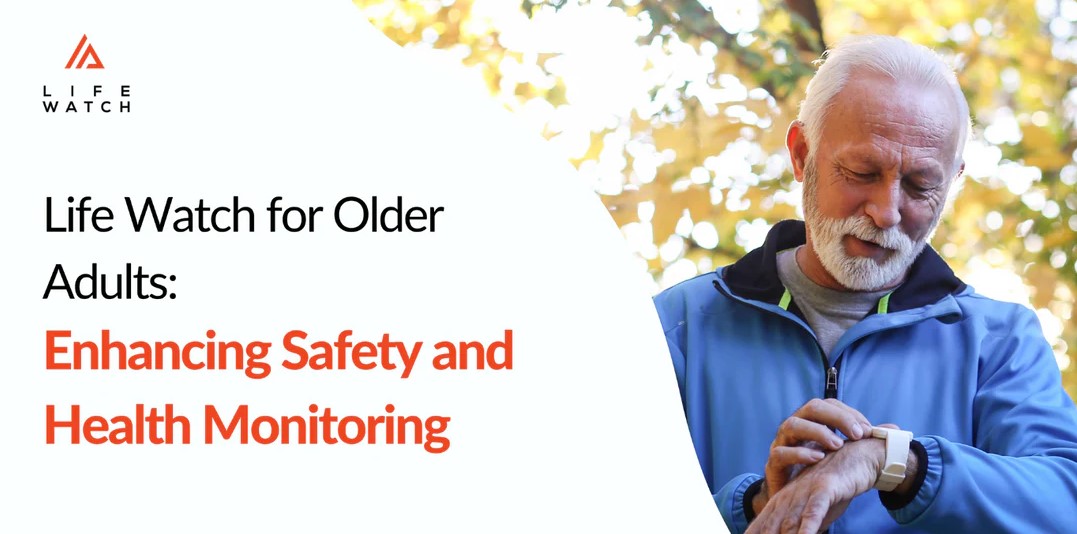
Conclusion
Smartwatches like Life Watch are innovative devices that offer various features to make life easier, but they can occasionally run into issues. From battery problems and sync failures to unresponsive touchscreens and GPS errors, there are plenty of solutions to get your Life Watch working perfectly again. Taking care of your device and keeping it updated can prevent many common problems.
If you’re experiencing any issues with your smart watch strap that weren’t covered here, don’t hesitate to contact our support team for assistance. We are always here to help!
Contact us today to learn more about how Life Watch can enhance your daily life and keep you connected in style.