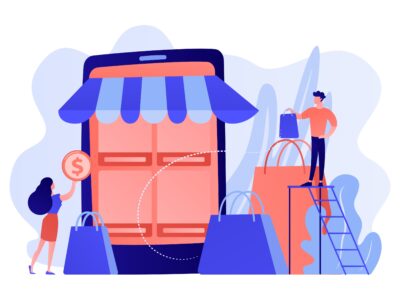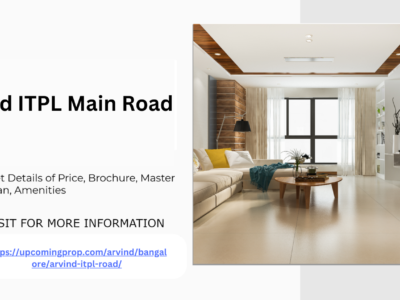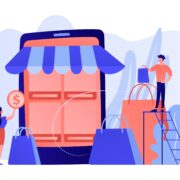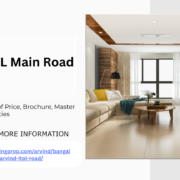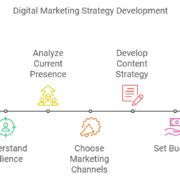
In the modern digital landscape, PDF Technical Documentation stands as a crucial tool for the dissemination of complex technical information. The Portable Document Format (PDF) is widely recognized for its versatility, stability, and consistent formatting across various devices and operating systems. This guide delves deeply into the best practices, strategies, and tools for creating, managing, and optimizing technical documentation in PDF format.
Understanding PDF Technical Documentation
Technical documentation in PDF format encompasses a wide range of materials, including user manuals, technical specifications, product datasheets, and system documentation. The PDF format offers several advantages, such as fixed-layout preservation, universal compatibility, and robust security features, which make it an ideal choice for delivering detailed technical content.
Benefits of Using PDF for Technical Documentation
- Consistency in Formatting: PDFs maintain the exact layout, fonts, and graphics, ensuring that the document appears as intended across all devices.
- Cross-Platform Compatibility: PDF files can be opened and viewed on any operating system without needing specialized software.
- Security Features: PDFs can be encrypted, password-protected, and digitally signed, providing enhanced security for sensitive technical information.
- Interactive Elements: Advanced PDF features such as hyperlinks, bookmarks, and multimedia elements can enrich technical documents and improve user navigation.
Best Practices for Creating Effective PDF Technical Documentation
Creating high-quality PDF technical documentation involves several best practices to ensure clarity, accuracy, and usability.
- Structuring Your Content
Effective technical documentation begins with a well-organized structure. This includes:
- Table of Contents: An automatically generated table of contents helps users quickly navigate to different sections of the document.
- Headings and Subheadings: Use clear and descriptive headings and subheadings to divide content into manageable sections.
- Numbered Lists and Bullets: Organize complex information into lists for better readability and understanding.
- Clear and Concise Writing
Technical documentation should be:
- Precise: Avoid jargon and ambiguous language. Use straightforward terms that convey the exact meaning.
- Concise: Eliminate unnecessary details that do not contribute to the understanding of the subject matter.
- Consistent: Maintain uniform terminology and style throughout the document.
- Visual Elements
Incorporating visual elements can enhance comprehension:
- Diagrams and Charts: Use diagrams, flowcharts, and charts to illustrate complex processes or data.
- Screenshots: Include screenshots to guide users through software interfaces or system configurations.
- Tables: Present data in tables for easy comparison and analysis.
- Metadata and Accessibility
Ensure your PDF documents are optimized for search and accessibility:
- Metadata: Fill in metadata fields such as title, author, and keywords to improve searchability.
- Accessibility Features: Implement
accessibility features to support users with disabilities. This includes adding text descriptions to images, using proper heading structures, and ensuring compatibility with screen readers.
Tools and Software for Creating PDF Technical Documentation
A variety of tools and software can aid in the creation of professional PDF technical documentation. Choosing the right tool depends on your specific needs and preferences.
- Adobe Acrobat Pro DC
Adobe Acrobat Pro DC is a leading choice for creating and managing PDFs. Key features include:
- Advanced Editing: Modify text and images directly within your PDF.
- Interactive Forms: Create fillable forms with customizable fields.
- Security Options: Apply password protection and encryption to safeguard sensitive information.
- OCR Technology: Convert scanned documents into editable and searchable text.
- Microsoft Word
Microsoft Word is a versatile tool that can be used to create content that is later converted to PDF format. Features include:
- Styles and Formatting: Utilize built-in styles to maintain consistency.
- Table of Contents: Automatically generate a table of contents.
- Export to PDF: Directly save documents as PDFs with preserved formatting.
- LaTeX
LaTeX is a high-quality typesetting system that is particularly effective for documents with complex formatting needs, such as technical and scientific documents. Benefits include:
- Precision: Fine control over document layout and structure.
- Mathematical Notation: Excellent for including complex mathematical symbols and equations.
- Bibliographies: Automatically manage references and citations.
- PDF-XChange Editor
PDF-XChange Editor is a robust alternative to Adobe Acrobat with features such as:
- Annotation Tools: Add comments, highlights, and stamps to documents.
- Document Comparison: Compare different versions of a document side-by-side.
- Form Creation: Design and edit interactive forms.
Optimizing PDF Technical Documentation for Search Engines
To ensure your PDF technical documentation is discoverable and ranks well in search engines, consider the following optimization strategies:
- Keyword Optimization
- Title and Metadata: Include relevant keywords in the title and metadata fields of your PDF.
- Text Content: Integrate keywords naturally throughout the document’s text. Focus on high-value keywords related to your subject matter.
- File Naming and URLs
- Descriptive Filenames: Use descriptive, keyword-rich filenames for your PDF documents.
- Optimized URLs: Ensure that the URLs pointing to your PDFs include relevant keywords.
- PDF Structure and Navigation
- Bookmarks: Add bookmarks for key sections to improve navigation.
- Internal Links: Include internal links within the PDF to related content or sections.
- Mobile Optimization
- Responsive Design: Ensure that your PDF is easily readable on mobile devices.
- File Size: Optimize the file size to enhance download speeds and user experience.
Maintaining and Updating PDF Technical Documentation
Technical documentation often requires updates to reflect changes in technology, products, or processes. Effective maintenance involves:
- Regular Reviews
- Scheduled Updates: Establish a schedule for regular reviews and updates of the documentation.
- Feedback Integration: Incorporate feedback from users to improve and refine the content.
- Version Control
- Version Tracking: Implement version control to track changes and manage different iterations of the document.
- Change Logs: Maintain a log of changes to provide users with a clear history of updates.
- Backup and Storage
- Secure Storage: Store backup copies of your PDF documents in secure locations to prevent data loss.
- Access Control: Limit access to the documentation to authorized personnel only.
Conclusion
Creating effective PDF technical documentation requires careful attention to structure, content clarity, and visual presentation. By leveraging the right tools and following best practices for optimization and maintenance, you can produce high-quality, accessible, and secure technical documents that meet the needs of your audience and stand out in search engine results. Embrace these strategies to ensure your technical documentation is both informative and easily discoverable, providing lasting value to your users.