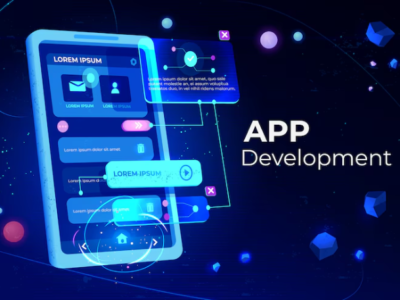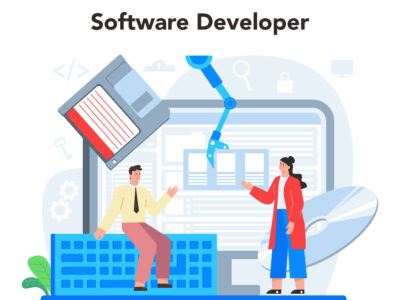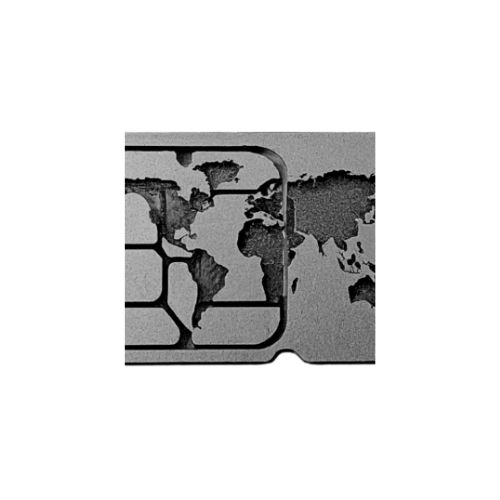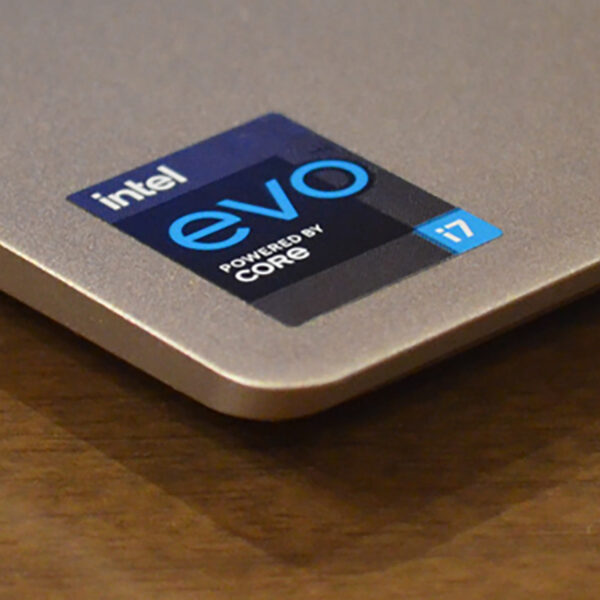When finding a place to host your website, web servers are now your new necessities. It is also essential to configure the operating system, applications, and feature allocation on the server you buy for your business.
Setting up a new Intel server can be difficult for those who are not experienced with server technology. However, if properly thought out and executed, that might be a simple process.
This article will guide you through the seven essential steps that you must take to properly configure your new Intel server.
How Does a Server Get Configured?
Configuring your server is the process of getting the server up and running for your business, from turning it on to controlling the internet. A checklist of things to complete before the server is ready to use can be used to simplify the process of configuring servers.
Setting up and configuring your new server does not have to take a lot of time; a dedicated server, for instance, can be done in as little as 30 minutes. Should you already have an OS system pre-installed and fewer particular needs, it takes even less time.
1. Choose and install the right operating system
Choosing the right operating system (OS) is the first step in configuring any new server. Your options may include Windows Server, Linux distributions (such as Ubuntu, CentOS, or Red Hat), or more specialized operating systems for particular workloads, depending on the purpose of the server.
- Linux and Windows Server are both great options for Intel servers because they are optimized and completely compatible with Intel hardware.
- When selecting your choice, take into account aspects like application compatibility, support, and the experience of your team.
- Every operating system has its advantages. For example, Linux is more flexible and widely used for web servers, whereas Windows Server has an easier-to-use interface for environments that mostly use Windows.
2. Configure the network of your server
The next step is to configure the network on your server. For your server, you must
- Designate a DNS server
- A subnet mask
- A default gateway and
- A static IP address.
This can be done via the Network and Sharing Center or the PowerShell command line. In addition, depending on your network configuration, you will have to rename your server and add it to a workgroup or domain.
Both the PowerShell command line and the System Properties allow you to accomplish this. After making changes to the network settings, you will need to restart your server.
3. Add duties and features to your server
The third stage involves adding the duties and features you desire for your AMD server. The primary roles of a server, whether file server, web server, or domain controller, are its functions.
Features are the extra tools that help with the roles; examples include PowerShell, backup, and remote access. Using the PowerShell command line or the Server Manager, you can add roles and features.
Selecting the server to set up, choosing which roles and features to install, and then following the wizard’s instructions are the steps to take. After installing some roles and features, you might need to restart your server.
4. Strengthen the security of servers
One of the most crucial steps in the process is safeguarding a freshly configured Intel server from external threats. The increasing complexity of assaults means that server security needs to be given top priority right away. These are some essential procedures:
- Disable unnecessary services: Disable any unnecessary services to reduce the area of attack that can be made against you. Many services are turned on by default.
- Update the default password regularly: It is advisable to regularly update the default login credentials, as they can be easily compromised by malicious actors.
- Set up a firewall: Make sure a firewall is set up correctly to prevent unwanted access.
- Turn on SSH for secure remote access: Avoid using unencrypted protocols when logging into your server remotely; instead, use SSH (Secure Shell).
5. Configure user permission and access control
Ensuring that only authorized persons have access to sensitive data and administrative operations on your Intel server requires careful management of user permissions. Here are the points to consider:
- Make user groups: Establish groups with particular access levels instead of giving each person a different set of permissions. Maintaining consistency and managing numerous users is made easier by this.
- Apply the least privilege principle: Give users just the minimal amount of access that they require to complete their tasks. This reduces the possibility of unintentional or malevolent system modifications.
- Turn on logging: Keep track of who visits the service and what they do in your logs. This will assist you in keeping an eye out for any strange activity.
6. Keep an eye on server performance
After your server is set up and operational, it is crucial to keep an eye on its performance to make sure it keeps up its good work. By identifying any problems early on, performance monitoring helps you prevent downtime and performance deterioration.
- Use tools like Intel Server Management or other monitoring solutions to keep an eye on RAM consumption, CPU utilization, disk performance, and network activity.
- Configure notifications for important performance indicators. For example, you should be alerted right away to look into the matter before it gets worse if CPU or memory consumption surpasses a predetermined level.
7. Adopt a schedule for routine maintenance.
A new Intel server needs ongoing maintenance to function properly over time. Setting it up is not a one-time task. This covers duties such as:
- Software and patch updates: Ensure that all installed software, including your operating system, is up to date to protect against new vulnerabilities.
- Hardware problem-solving: Perform routine diagnostics to make sure that RAM and drives are operating as they should.
- Examining logs: Keep a close eye on system logs to spot any odd activity, such as unsuccessful login attempts or peculiar system issues.
Final Words
Setting up a new Intel server requires careful planning and meticulous attention to detail. Follow these seven essential steps to properly configure your server and ensure optimal performance. Remember to adjust your configuration to your specific needs and prioritize security to protect your sensitive data.